Drivers
Drivers whom you employ and pay directly, who likely are driving your trucks to and from jobs are managed in Truckware. When creating a ticket in Truckware, unless the truck was brokered, you will chose a driver, and perhaps a trainee driver if applicable.
|
NOTICE! Drivers must be added before you can create Tickets, unless they are for brokered trucks. |
Clicking on the Drivers link in the nav bar at the top of the page, or from the mobile menu on your phone (those 4 horizontal lines in the upper right), will take you to a page that lists all your drivers. If you haven't added any drivers yet, it will look like this.

Clicking Add a Driver will open a form. This form is the same whether you are adding a new driver, or editing an existing one.
Fields with an asterisk* are required in order to save the driver into the app. The definitions of most of the fields should be fairly obvious. Here, we will define the ones that may be less-so.
| Field Name | Description |
| Phone |
Yes, this is the driver's phone number. But, the phone number you really want to make sure you enter here is the one from which the driver will be text'ing ticket images. When an image is text'd to your Driver Cell Phone, we will match up the number it was sent from in order to display the driver's name to you. If we cannot match the phone number, we will simply display the number that sent the message. Note: The format isn't specified here. Just use any standard such as (###) ###-#### or ###-###-####. Don't worry, we will do some magic when we match this number to the one from the text message. |
| Driver's License Number |
When entering a driver into the app, you can include their driver's license number. If you do, Truckware will simply remember this and let you know it happened while you're on the Drivers page, viewing your list of drivers (see image below). Truckware does not actually store the driver's license number, and therefore we cannot show it back to you. |
|
|
|
| Pay Rates * |
These are the rates that will be used when calculating amounts on Payrolls. These rates (i.e. wages) will be multiplied by the number of hours included in each Ticket on the Job. For example, on a ticket containing 8 hours and 2 overtime hours, the invoice will calculate 8 * Hourly Rate, and 2 * Overtime Rate. The two values will be added together. |
Once you're done completing the information, clicking the Add button will add the driver and take you back to the Drivers page. Your new driver will be listed there. If you do not want to add the driver, or save any edits you have made, click the Cancel button, and you will be returned to the Drivers page.
You can Edit the driver information by clicking the 3 dots to the right of it.

|
When viewing the Drivers page on your mobile phone, each driver will be shown as a card. You can also add or edit drivers from here. |
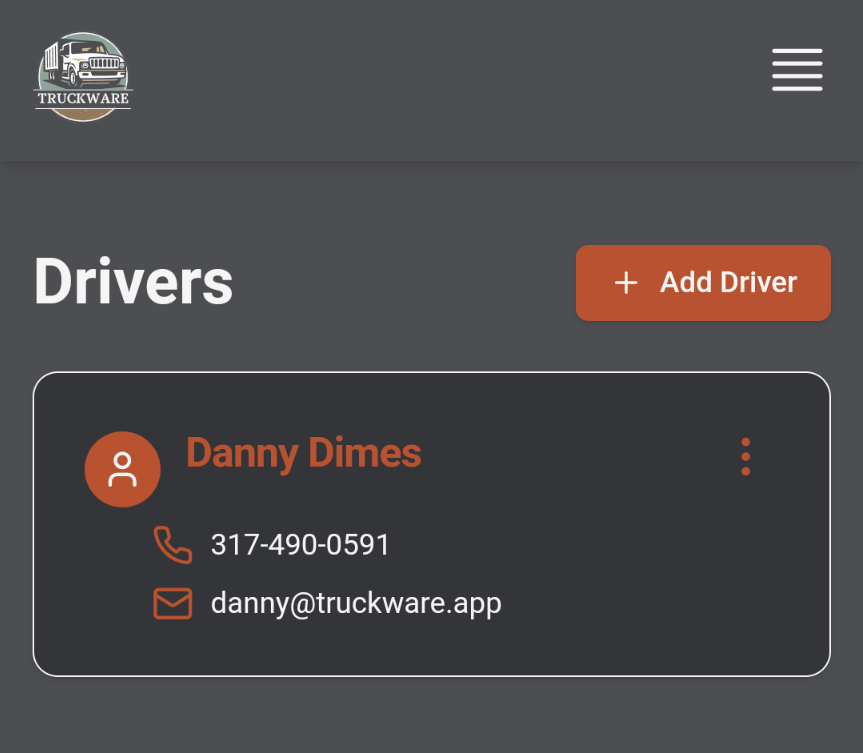
|
Help Articles to Read Next ...
Learn about Customers (if you haven't already)
Learn about Jobs (if you haven't already)
Learn about Ticket Images, and then about Tickets

