Jobs
Your customers hire you to send trucks to Jobs. In Truckware you will create Tickets, Invoices, and Certified Payroll (for certified jobs) for these Jobs. Learn more about managing customers in Truckware here.
|
NOTICE! Jobs must be added before you can create Tickets, Invoices, or Certified Payroll. |
Clicking on the Jobs link in the nav bar at the top of the page, or from the mobile menu on your phone (those 4 horizontal lines in the upper right), will take you to a page that lists all your jobs across all customers. If you haven't added any jobs yet, it will look like this.
Clicking Add a Job will open a form. This form is the same whether you are adding a new job, or editing an existing one.
Fields with an asterisk* are required in order to save the job into the app. The definitions of most of the fields should be fairly obvious. Here, we will define the ones that may be less-so.
| Field Name | Description |
| Is this job certified? * |
This is a Yes/No value that will identify the job as certified or not. If this is set to Yes, more fields will be revealed, which are required and very important to properly generating Certified Payroll. Learn more about certified payroll requirements here. |
| Include broker tickets in certified payroll? * |
By default, we do not show brokered tickets in the count of Tickets Not Certified Payrolled on the Jobs screen, nor do we list them when you are creating or editing a Certified Payroll for a job. If you intend to put brokered tickets on Certified Payroll, you can mark this Yes. |
| This this a 2-4-8 job? * |
This is a Yes/No value that will identify the job as 2-4-8 or not. If this is set to Yes, when you process a ticket image, we will round up the Customer Hours to 2, 4, or 8 hours. If you change the value, we will warn you that the job expects 2, 4, or 8 for customer hours. |
| How is this job billed to customers? |
The two options for this field are Tonnage or Hourly and defaults to
Hourly. |
| Are drivers paid hourly or by tonnage? |
The question is disabled and defaulted to hourly if the billing type is hourly. A tonnage customer billed job could pay the drivers either a tonnage rate or hourly rate. The driver rates are configured when you add/edit a driver. |
| Job Rates |
These rates are used when calculating amounts on Invoices. These rates (i.e. prices) will be multiplied by the number of hours included in each Ticket on the Job. For example, on a ticket containing 8 hours and 2 overtime hours, the invoice will calculate 8 * Hourly Rate, and 2 * Overtime Rate. The two values will be added together. |
| Net Term (Days) |
By default, each job will inherit the Net Term (Days) value provided on its customer. However, this can be overridden here for a specific job. The Net Term (Days) value is simply printed on the invoices you generate. |
| Broker Rates |
These rates are used when calculating amounts on Broker Statements. If you use brokered trucks on a job, it's important to provide these rates, as they will be multiplied by the number of hours included in each brokered Ticket on the Job. |
| Certified Payroll - Tax Rates |
These rates are used when calculating amounts on Certified Payroll. These will be required when Is this job certified? is set to Yes. The FICA, Withholding, State, and Local Rates will be used to calculate deductions. If you need help determining these rates, you can contact us at support@truckware.co, and we'll provide what guidance we can. |
| Certified Payroll - Brokered Driver Rates |
These rates are required if you have set Include broker tickets in certified payroll? to Yes. These will be the rates used to calculate Certified Payroll hours on brokered tickets. |
| Is this job still active? |
This will show up when you're editing an existing job. Setting this to no will eliminate it from the list of jobs that can be selected when creating a ticket. If you don't expect any more tickets for a job, it's a good idea to set the job inactive. |
Once you're done completing the information, clicking the Add button will add the job and take you back to the Jobs page. Your new job will be listed there. If you do not want to add the job, or save any edits you have made, click the Cancel button, and you will be returned to the Jobs page.
You can Edit the job information by clicking the 3 dots to the right of it.
As you can see, you can also use this menu to View Tickets, Invoices, and Certified Payrolls for the job.
The Jobs list contains some metrics on each job that we think is helpful to have at a glance.
| Metric Name | Description |
| Tickets Not Invoiced |
This is a calculation of the number of tickets created on a job, but that have not yet been added to any invoice. |
| Tickets Not Payrolled |
This is a calculation of the number of tickets created on a job, but that have not yet been added to any payroll. Only tickets for your drivers are included in this count. Brokered tickets are not included. |
| Tickets Not Certified Payrolled |
This is a calculation of the number of tickets created on a job, but that have not yet been added to any certified payroll. This only applies for certified jobs, and includes tickets for your drivers. If Include broker tickets in certified payroll? is set to Yes, the count will also include brokered tickets. |
| Tickets Not on Broker Statement |
This is a calculation of the number of tickets created on a job, but that have not yet been added to any broker statement. Only brokered tickets are included in this count. Tickets for your own drivers are not included. |
For tonnage and hourly jobs you can see a section on the list screen dedicated to this information.
Icons meanings are below:
|
|
The driver pay type for this job is hourly. |
|
|
The driver pay type for this job is tonnage |
|
When viewing the Jobs page on your mobile phone, each job will be shown as a card. You can also add or edit jobs, and view tickets, invoices, and certified payrolls for existing ones from here. |
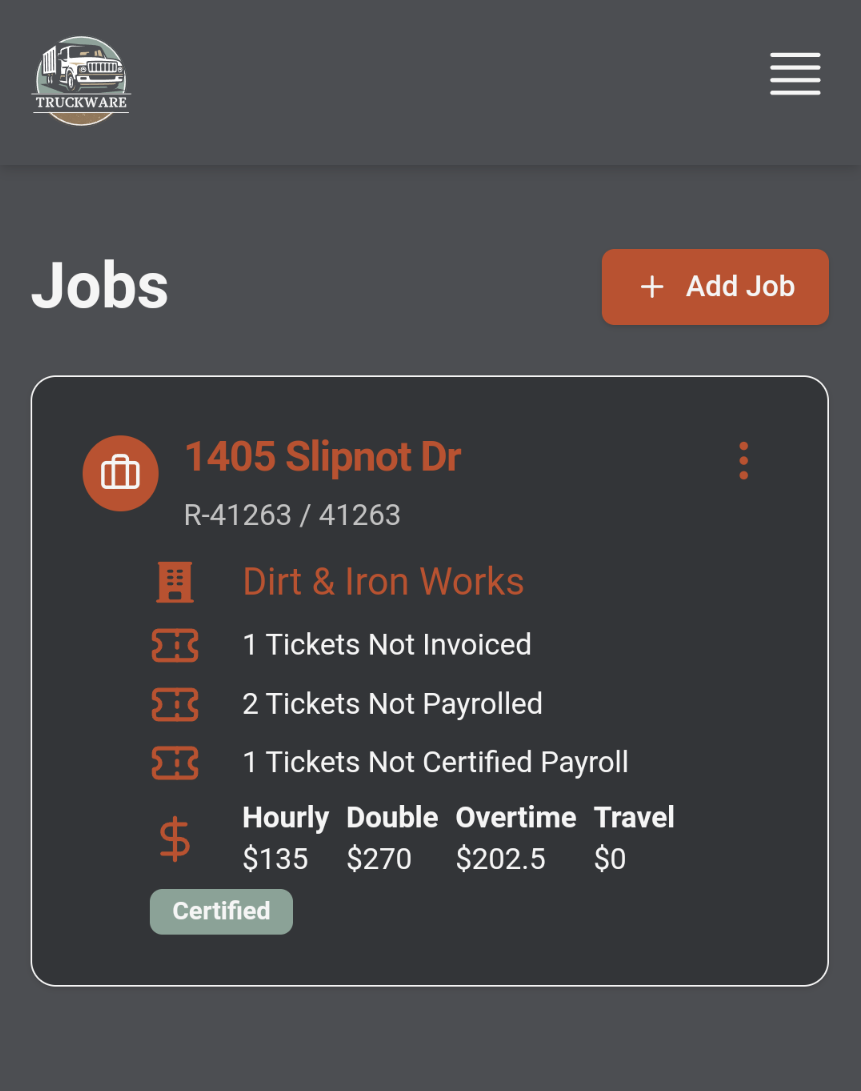
|
Help Articles to Read Next ...
Learn about Customers (if you haven't already)
Learn about Drivers
Learn about Ticket Images, and then about Tickets


