Customers
You are Truckware's customer. Thanks for that! Truckware allows you to add and maintain information on your own customers, mainly so you can create invoices for the jobs they hired your trucks for.
Getting paid is good, we think.
|
NOTICE! Customers must be added before you can create Jobs or Tickets. |
Clicking on the Customers link in the nav bar at the top of the page, or from the mobile menu on your phone (those 4 horizontal lines in the upper right), will take you to a page that lists all your customers. If you haven't added any customers yet, it will look like this.
Clicking Add a Customer will open a form. This form is the same whether you are adding a new customer, or editing an existing one.
Fields with an asterisk* are required in order to save the customer into the app. The definitions of most of the fields should be fairly obvious. Here, we will define the ones that may be less-so.
| Field Name | Description |
| Net Term (Days) | This is a whole number that will be printed on the invoices you generate the customer. This number will apply to all jobs, but can be overridden for a specific job, as you see when we discuss the Jobs screen. |
| Include ticket images with Invoices? |
This is a yes/no value that will determine whether or not each ticket's original image is going to be included in the customer's invoice PDF's.
All invoices will include links to download each ticket image, however some customers prefer to have all the images already included. |
Once you're done completing the information, clicking the Add button will add the customer and take you back to the Customers page. Your new customer will be listed there. If you do not want to add the customer, or save any edits you have made, click the Cancel button, and you will be returned to the Customers page.
You can Edit the customer information by clicking the 3 dots to the right of it.
As you can see, you can also use this menu to View Jobs for the customer. That will take you to the Jobs page.
|
When viewing the Customers page on your mobile phone, each customer will be shown as a card. You can also add or edit customers, and view jobs for existing ones from here. |
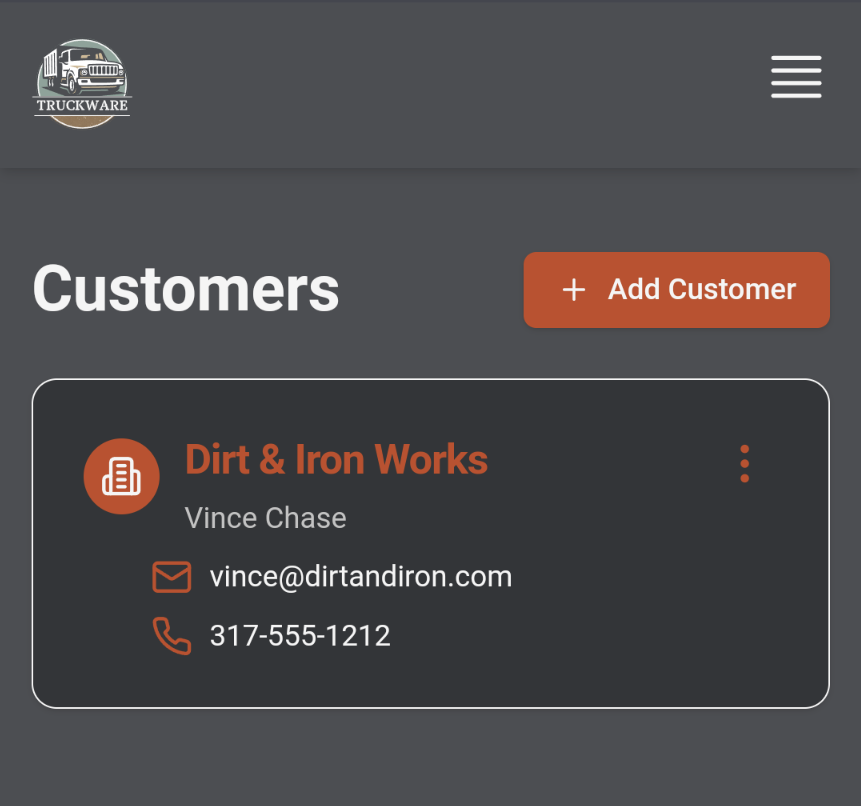
|
Help Articles to Read Next ...
Learn about Jobs
Learn about Drivers
Learn about Ticket Images, and then about Tickets


